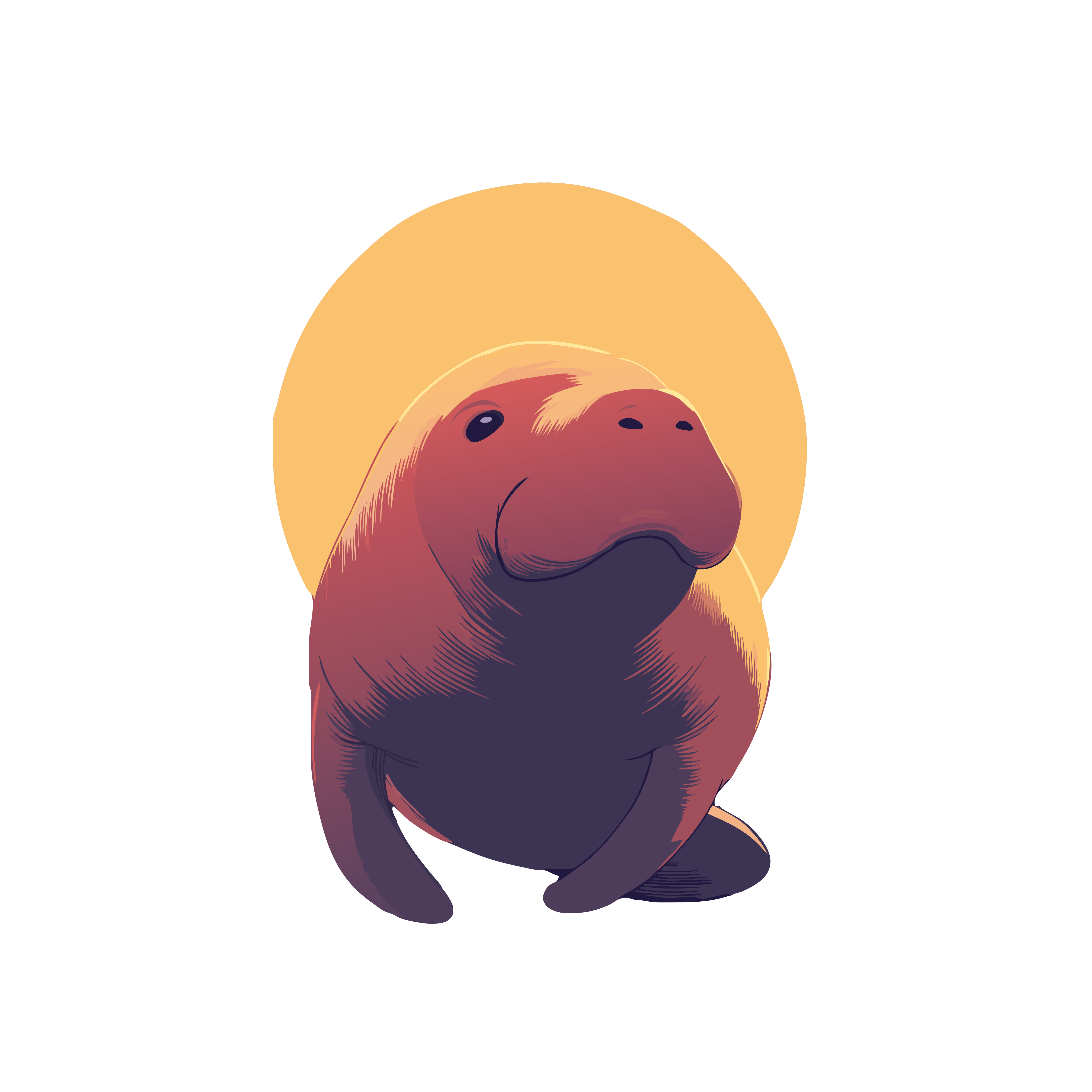Create an ad for your business in Ghibli Style
Goal: Ghibli-Style Business Ad
In this tutorial, we'll create a short video advertisement for a fictional business using the distinct Ghibli animation style, all powered by LongStories.ai.
1. Prepare Your Business Information
- Before starting, have your business details ready. For this example, we used ChatGPT to generate a fictional business: TerraBloom, selling sustainable home and garden products with the tagline 'Grow green, live clean.'
- You'll copy and paste your business name, description, target audience, goals, etc., directly into the main prompt area in LongStories.ai.
2. Select and Refine the Style
- LongStories offers various presets. While there's a 'Historical Animated (Ghibli Style)' preset, its default script style is for a history lesson, not an ad.
- We'll initially select this preset to leverage its Ghibli-style image settings, but then we'll customize it.
- Click the settings icon to review the applied settings.
3. Customize Script Settings
- In the settings, navigate to the script style section.
- Since none of the predefined script styles perfectly match an 'ad', select 'No Style'. This allows the AI to determine the best script approach based on the business information you provided in the main prompt.
4. Configure Image and Video Generation
- Image Model: The preset likely selected a suitable model like 'SDXL Lightning' (referred to as High Green Full in the transcript). Keep this if it's good for Ghibli style.
- Director Notes: Review the detailed notes inspired by Studio Ghibli. Remove any irrelevant instructions (like the Indiana Jones professor example). Add a clarifying note like: 'This is an ad for a business. Make sure the imagery is aligned with the script.'
- Video Output: Ensure 'High Quality Images + Video' is selected. The platform might choose a model like 'Klink'. Keep this if it's a high-quality video model.
5. Choose Audio Settings
- Voiceover: Browse available AI voices (accessible via the Resources page linked in the settings). For our example, we chose 'Charlie' (Australian Male). Select your preferred voice in the settings.
- Background Music: The preset might suggest music (e.g., 'Temple Treasures'). You can keep it or change it later, as audio is easier to modify post-generation.
6. Finalize Captions and Aspect Ratio
- Captions: Choose a style (e.g., 'Internet'). Captions can be easily changed after generation.
- Aspect Ratio: Select your desired format (e.g., Horizontal 16:9 for a standard ad).
7. Set Ad Length and Generate
- Define the approximate length for your ad (e.g., 45 seconds).
- Review the estimated credit cost.
- Click Generate. The video generation process will start and appear under 'Latest Videos'. It might take several minutes (8 minutes in our example).
8. Review and Edit
- Once finished, watch your generated Ghibli-style ad.
- If needed, click 'Edit Video' to make adjustments, such as regenerating specific images, changing music volume, or modifying captions.